Microsoft’s AI Copilot in Windows 11 is Out Now
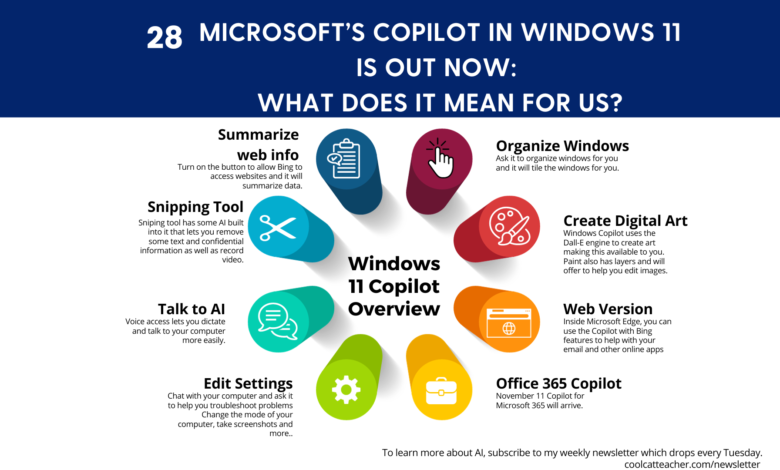
I’ve been working on a big project and am very busy, but I have been studying the changes in Windows 11 Copilot, released on Tuesday, September 26, and wanted to share them with you. This wouldn’t be 80 Awesome Days of AI and HI if I didn’t keep you up to date, would it? Meanwhile, I will be sharing Part 3 of the series I’ve been writing about how every school needs an AI policy now, including the empirical evidence in Part 1 and the Generative AI examples in Part 2. Now on to today’s topic, Windows 11 Copilot.
How Do I get Copilot?
First, Windows 11 with copilot (technically Windows 11 version 22H2) is being released now. If you update your Windows, you may have it. If you don’t, then hold on; it will likely come to you soon. I thought sharing the significant updates in a graphic you can read and share would be easier, so there we go. Remember that our most significant changes will be when Copilot releases for Microsoft 365 on November 11.


1. Summarize and Access Web Content
First, inside Edge, you’ll want to toggle on the feature that lets you access web content inside the browser. I’m using Bing Chat (and Bing Chat Enterprise for private items) to access and work with all of my PDF’s and web pages now. I have noticed you have to give it a smidge of time, particularly for super large PDF’s, but it is a handy tool for every administrator and teacher.
This means that your students have access to tools that will summarize, write, and create for them inside their PC. As I’ve been saying for some time, AI isn’t blockable and pedagogical approaches must evolve.
You can now redact confidential information in the snipping tool and other text actions. [See Windows Insider Blog.]

3. Talk to AI
Using Voice Access, you can dictate to your apps and have some improved correction tools. Now, sometime ago, I would have to give you instructions on how to click here and go there, but all you need now is the name of the feature. Just type “voice Access” or set up voice access, which should guide you through it. If not, search for voice access in your apps list. The Narrator is also built-in and will read things to you.
4. Edit Settings
This is probably the most helpful feature from an IT support perspective. Users will start being able to chat to their computer about their problems. So, eventually, teachers can ask their Copilot about helping them fix their projector and it will help them. Perhaps the most significant difference will be helping people learn to ask their computer for help instead of asking another person.
5. Organize Windows
You can ask Copilot to organize your windows for you. Pretty cool.
6. Create Digital Art
For everyone wishing they could access Dall-E, you can now access it inside Bing by just asking it to create an image for you. For example, I asked for it to “create a smiling cat on a computer.”

Now, granted, I think the cat’s teeth are creepy. However, we can access the DALL-E engine inside our Bing browser and bing chat. So, download Bing (on any computer; I happen to be using my Mac with Bing Chat Enterprise,) but try it in the regular Bing as well. (Bing Chat Enterprise keeps your data within your organization and is something many are using to keep their data private.)
7. Web Apps
I’m using web apps more (even the web version of Word and PowerPoint) to access the generative features inside my web browser. This is what I’m excited about when Microsoft 365 Copilot is released.
8. Office 365 Copilot
November 11 is the date for this. I do believe everything changes when we all have copilot in Office 365. While students may not have it inside Microsoft Word, remember that if they have the consumer version at home or on their laptop, they will have access to these powerful features. The power of ChatGPT is everywhere and in everything and cannot be blocked. So, let’s use it wisely and well to do our jobs better and teach better.
Other things are coming…
Another tidbit is that Edge Browser Control is coming to Microsoft Access which means you can pull web content into Access forms and reports. This means that anything public on the web becomes even easier to pull into content – which can be both good and bad for schools depending on what that public data is.
What This Means for Schools
Generative AI is here. I’ve been telling people that by Christmas, we would be in the throes of massive change, conversations, and consternation by many educators. The time is now to create your generative AI policy. You cannot run. You cannot hide. It is here.
And if you sit down with it for a moment, you might find that you’ll do your job better, faster, and easier and perhaps we can change how we teach and what we teach for the betterment of students.
The way I see it, flipping the classroom, project-based learning, authentic assessments, and the other pedagogical approaches that we know work should be adopted anyway. I’m hopeful that the generative AI that we can all access cannot be blocked and is everywhere, which will force us to get to some excellent teaching practices to help our students learn even better.
As I said last week on Edutopia, the AI tools we use must respect the productive struggle required for learning. But until we get there, we’ll have to facilitate that productive struggle and dynamic learning environment in our classrooms.
Check out the full series on 80 Days of AI and HI.
Get these 3 fake news lessons free when you sign up for my newsletter

The Cool Cat Teacher newsletter includes freebies like this. Newsletter subscribers get bi-weekly emails with tips, links, and ideas to teach and inspire you to do remarkable things in your classroom. If you’re already on the list, you’ll get a copy of these three lesson plans in the February 17, 2017 Email.



